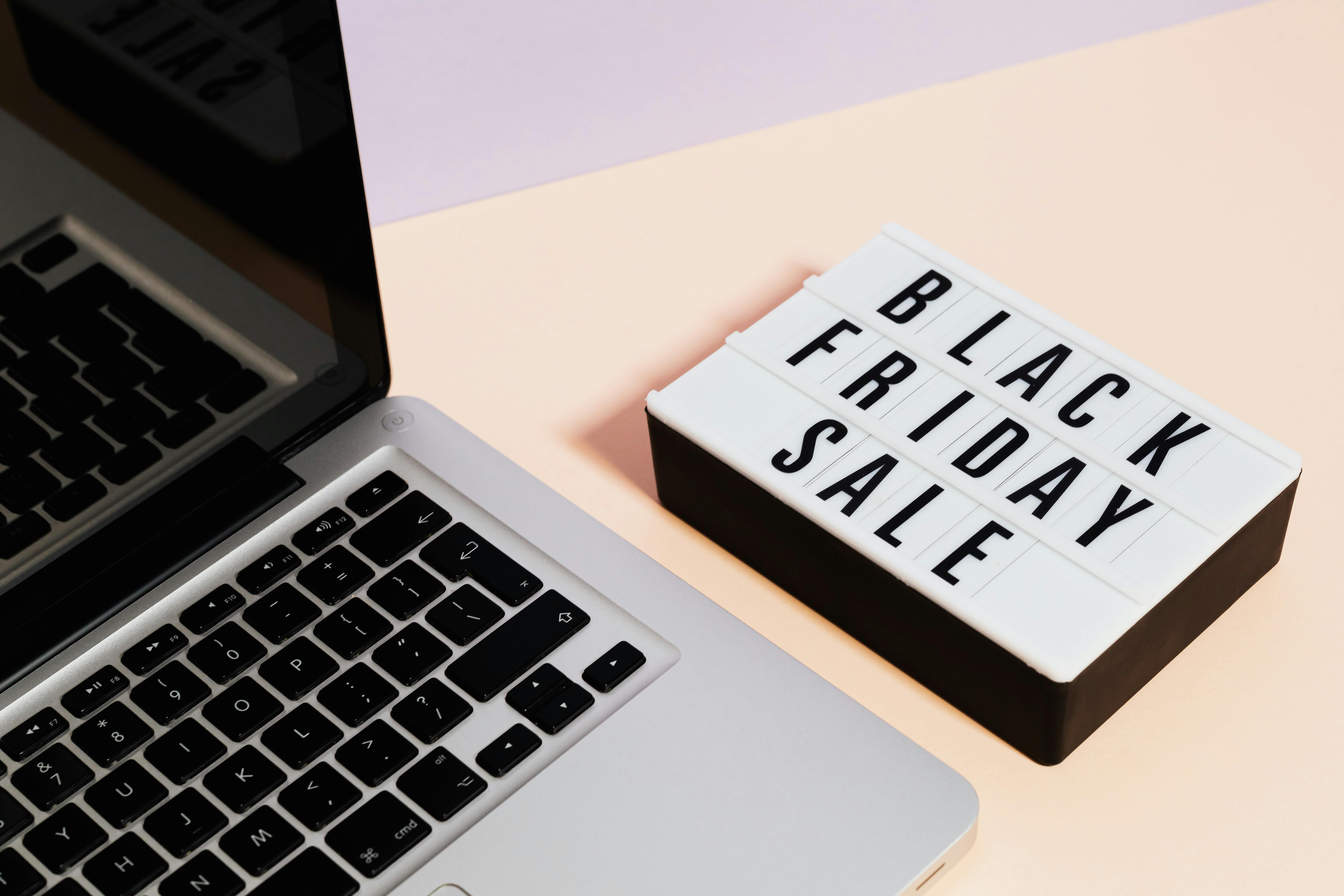Support for Bluetooth speakers on iPod touch is now a reality. When it was released, the second generation of Apple’s iPod touch platform replaced the Wi-Fi chip used with a Bluetooth-enabled one. Out of the box, Apple did not enable Bluetooth. With the release of version 3.0 of the operating system, the Bluetooth chip has been enabled to pair with Bluetooth speakers or headphones.
The second generation iPod Touch was released on September 9, 2009. The second generation iPod touch originally came with version 2.1.1 of the operating system. Currently, the latest operating system released is version 3.1.2. For a small fee (currently around five dollars) you can upgrade your touch to the latest and greatest version of the operating system. Along with many other features, the latest version includes A2DP Bluetooth profile (Advanced Audio Distribution Profile is a Bluetooth profile that enables wireless transmission of stereo audio).
There are a few things to check before trying to connect to your wireless Bluetooth speaker or headphones. First check your serial number and the Apple website to verify that you really have a 2nd generation or newer touch. Once you have verified that you have the required hardware, check that your software version is correct. To determine your software version, first tap the settings icon, then tap general, then tap about to see the version number. You need at least version 3.0 to be able to connect to Bluetooth stereo speakers. If you don’t have the latest version, I highly recommend upgrading to version 3.1.2 (at the time of writing this is the latest version and can be purchased from iTunes for about $5).
Once you’ve determined that your iPod is compatible and has the proper software, it’s time to pair it with your wireless Bluetooth speaker. Follow the instructions that came with your headset or car kit to make it discoverable or set it to search for other Bluetooth devices. This may involve entering a passcode or PIN number. Choose Settings > General > Bluetooth and turn on Bluetooth. The touch will begin to search for nearby Bluetooth devices. Choose the wireless Bluetooth speaker. The touch may ask you to enter a passcode or PIN number. The instructions that come with your wireless speakers should contain this information.
Connecting to your wireless speakers from one touch is now very easy. Just make sure you have a second generation or newer touch. Make sure you get the latest version of the operating system. Turn on Bluetooth and search for your speakers or headphones. You’ll be enjoying your new wireless freedom in no time.